Microsoft’s recent update to Windows 11 brings a seemingly minor yet significant adjustment that could enhance your team’s workflow considerably.
In this update, Microsoft has relocated its reliable AI assistant, Copilot, to a more accessible spot on the taskbar. Now nestled on the far right of the taskbar, within the ‘system tray area’, it’s readily available for all your tasks.
If you’re not inclined towards using Copilot, rest assured, you can effortlessly remove it from your taskbar. However, we encourage you to explore the potential productivity boost this AI assistant can provide before deciding to remove it.
Before you rush to find your Copilot button’s new home, let’s delve into the specifics of this update.
This update, referred to as Patch KB5034765, has been gradually implemented over the previous weeks. It’s not merely about repositioning buttons; it also includes crucial security updates and bug fixes. One significant fix addresses an issue with Explorer.exe, which was causing some PCs to freeze when rebooting with a game controller attached – likely not a concern for your business, but it’s always good to be aware.
Additionally, an issue with slow announcements from Narrator, the screen reading tool, has been rectified.
While this Windows 11 update may seem inconsequential, it’s these minor enhancements that can significantly streamline your workflow and prevent disruptions during your team’s workday.
Windows Copilot, as an AI-powered assistant, is designed to aid in boosting productivity, fostering creativity, and maintaining focus. Here are some ways Copilot can assist:
- Changing settings: Ask Copilot to modify your Windows theme, activate ‘do not disturb’, or manage Bluetooth devices. It can also adjust system settings like enabling dark mode, muting volume, or capturing a screenshot.
- Opening apps: Use Copilot to swiftly open your necessary applications.
- Organizing apps: Utilize Snap Assist to organize your windows neatly.
- Generating images: Transform your ideas into images with Copilot’s assistance.
- Getting answers: Whether you need answers, inspiration, or summaries, Copilot is ready to help.
- Writing: Copilot can help in crafting essays.
- Shopping: Leverage Copilot’s capabilities to aid in your shopping needs.
You can readily access Copilot on the taskbar or by selecting Win + C on your keyboard.
Has your business transitioned to Windows 11 yet? Our team stands ready to review your setup and provide expert advice on whether an upgrade would be beneficial, or if remaining on Windows 10 is the ideal choice for your business.
Contact us today and request a comprehensive tech audit. Your productivity and efficiency are our priority.